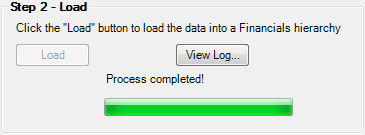Export to PalantirFINANCIALS
If you use PalantirFINANCIALS, you can export Result Set data directly from CASH without launching FINANCIALS first. This is especially useful if you regularly reload data from the same CASH Result Set.
- If this is the first time you are exporting the selected Result Set Run, open FINANCIALS and use the FINANCIALS Loader. To enable direct export later, save import parameters as batch import settings; those settings will become associated with the selected Result Set Run. If you already loaded this Result Set Run earlier and have saved batch import settings, proceed straight to the next step.
- In the Result Sets Explorer in CASH, right-click on the Result Set Run you want to export and select More > Load to FINANCIALS. The screen shown below will be displayed. In this example, both applications work with the same database so the list of batch settings becomes available immediately. If FINANCIALS uses a different database, connect to it in the Destination Database section first.
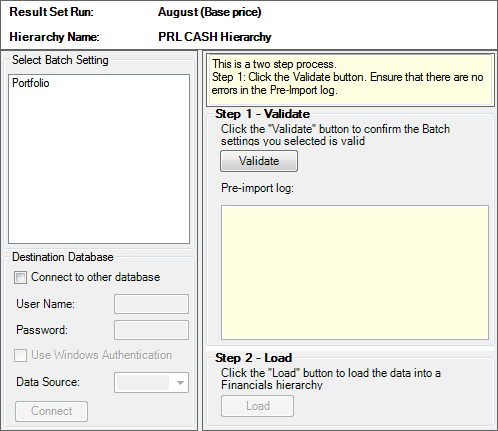
- Select the required batch settings from the list and click on the Validate button on the right to check for errors. The Pre-import log section will show the details and settings.
Note: You cannot edit these settings in CASH. To edit, open FINANCIALS and use the FINANCIALS Loader.
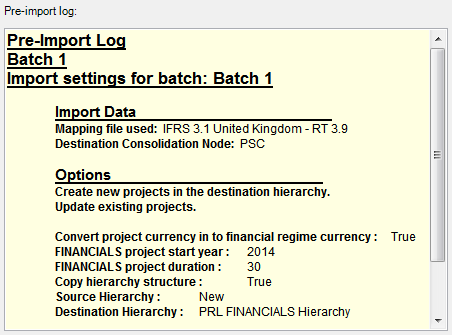
- The Load button in the Step 2 – Load section will now become active. Click on it to begin the export process.
- The progress bar at the bottom of the Step 2 – Load section will show the progress of the operation. To cancel loading, click on Cancel.
- Once all projects have been exported, the status of the Step 2 – Load section will change to reflect this as shown below.